 Be advised
Be advisedTo set/change the LINE app icon, see the following steps.
 Useful info
Useful info
On your main device (primarily a smartphone)
1. From the Home tab, tap > App icon.
> App icon.3. Tap Apply.
On your sub device (primarily a tablet)
iPad
1. Tap Settings > App icon.2. Select your desired app icon.
3. Tap Apply.
Android
1. Tap the Home tab > > App icon.
> App icon.3. Tap Apply.
Note: On Android, the splash screen shown when you start the app will also match the app icon you set.
LYP Premium (Japan)/LINE Premium (Thailand) members can also use the app icons included in the Member exclusive
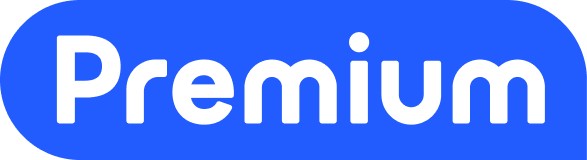 section.
section.Note: On iPhone/iPad, if you go to Settings > App icon and turn on Auto-apply event icons, event icons will be automatically applied when they become available.