Premium Backup lets you back up your chat history in real time, including photos and videos, to 100 GB of storage provided by LINE. It is only available to LYP Premium (Japan) and LINE Premium (Thailand) members.
Moreover, using Premium Backup allows you to transfer more than the last 14 days of chat history (including text messages), even when transferring your LINE account between devices with different operating systems (e.g. Android to iOS, iOS to Android).
 Attention
Attention
- We recommend using Premium Backup with the latest version of LINE.
- If you transfer your account using LINE versions earlier than 15.5.1 in Japan or 15.6.0 in Thailand, you won't be able to use Premium Backup.
Topics covered
- About chat history eligible for backups
- How to start using Premium Backup
- Restoring your backed up chat history
- Managing your storage
About chat history eligible for backups:
Chat history that can be backed up
• Text messages
• Photos
• Videos
• Files
• Voice messages
Note: You can transfer your OpenChat chat history from the last six months without needing to back it up. For more details, see How to transfer your LINE account with Premium Backup.
Chat history data that might not be backed up
In some cases, the following chat history data might not be backed up.
• Messages from official accounts and system messages
• Photos, videos, files, and voice messages that expired before using Premium Backup
• Some photos, videos, files, and voice messages shared before using Premium Backup
Your deleted chat history
If you delete a chat, its chat history will also be deleted at the same time. Since it's no longer saved in your chat history, backing up your chat history afterward won't recover it.
Your chat history if you haven't opened LINE for 14 days or more
If you don't open LINE for 14 days or more, chat history that expired within that time frame is also backed up.
Note: To check the chat history for this period, you need to restore it with a method detailed in Restoring your backed up chat history. The chat history for that period will also be restored when restoring chat history in scenarios such as changing devices.
How to start using Premium Backup:
Check the size of your chat history and your device's storage
With Premium Backup, you can back up a maximum of 100 GB of chat history. Also, you need at least 5 GB of free space on your device when performing an initial backup. The backup will automatically stop if your device storage falls below 3 GB during the initial backup.
Please check if you have enough storage for the backup using the methods below.
• To check the size of your chat history, tap the Home tab >
 > Chats > Delete data.
> Chats > Delete data.• To check your device's storage, see the following links based on the OS you're using.
How to check the storage on your iPhone and iPad (Apple Support site)
Free up space (Android Help)
Make an initial backup
If it's your first time using Premium backup, please backup your data by referring to the steps below. When the initial backup is complete, subsequent chat history will be backed up automatically.
Note: You cannot stop Premium Backup after you begin using it.
 Attention
Attention
 Be advised
Be advised
1. Tap the Home tab >
 > Chat history backup under Backup and transfer.
> Chat history backup under Backup and transfer.2. Tap Back up now.
3. Check the pop-up that appears, then tap Agree (only on the initial backup).
4. Enter your password and check the important notes about passwords, then tap Continue.
5. After the backup finishes, tap OK.
After the initial backup finishes, you'll receive a completion message from the LYP Premium (LYPプレミアム) official account (Japan)/LINE Premium (LINE พรีเมียม) official account (Thailand).
If you tap Stop backup > Stop during the initial backup, your chat history up until that point will not be backed up, and only subsequent chat history will be included.
 Useful info
Useful info
- If you tap the "X" icon at the top right of the backup screen, the backup will continue running while you're using LINE as usual.
- The backup may also be performed in the background, depending on your device.
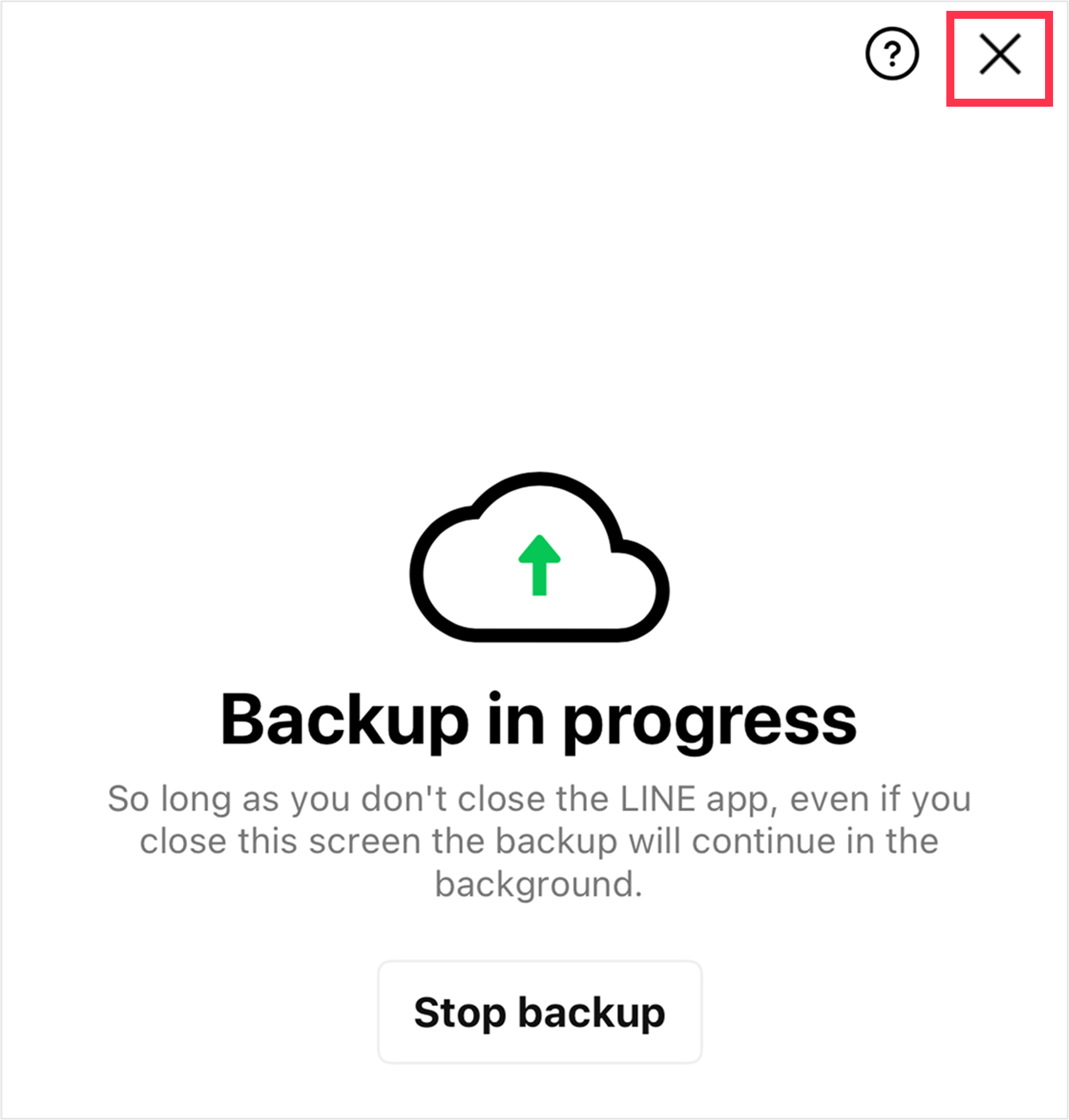
Restoring your backed up chat history:
You can restore your backed up chat history if your device is damaged or you change models.
 Attention
Attention
- When the initial backup finishes, a dedicated screen for Premium Backup will appear. Make sure to transfer your account after checking that the following screen is shown.

If you're transferring your LINE account
 Be advised
Be advised
- If you transfer your account with an Apple ID or Google account and don't enter the password registered to your LINE account when logging into it, you will not be able to receive Premium Backup services.
- If you reset your password while transferring your LINE account, your Premium Backup will be deleted. For this reason, please take care in managing your password.
Tap Restore chat history on the "Restore chat history" screen.
If you're transferring your LINE account with an Apple ID or Google account:
On the "Enter your LINE password" screen, enter your password and tap Continue > Restore chat history.
 Useful info
Useful info
- After you finish transferring your LINE account, update the LINE app, then follow the steps in the "If you skipped restoring your backup while transferring your LINE account" section below.
If you skipped restoring your backup while transferring your LINE account
1. Tap the Home tab > > Chat history backup or Back up and restore chat history.
> Chat history backup or Back up and restore chat history.2. Tap Restore.
3. Tap Restore.
Managing your storage:
If your stored data reaches 100 GB, new media (photos, videos, files, and voice messages) in your chat history will stop being backed up.
Delete unneeded data on the Manage storage screen to free up space.
Note: Be aware that deleted data cannot be restored.
Once you've freed up storage space, backups will automatically start again.
 Useful info
Useful info
- Any media shared in chats seven days or more prior with your stored data exceeding 100 GB cannot be backed up even after you free up space.