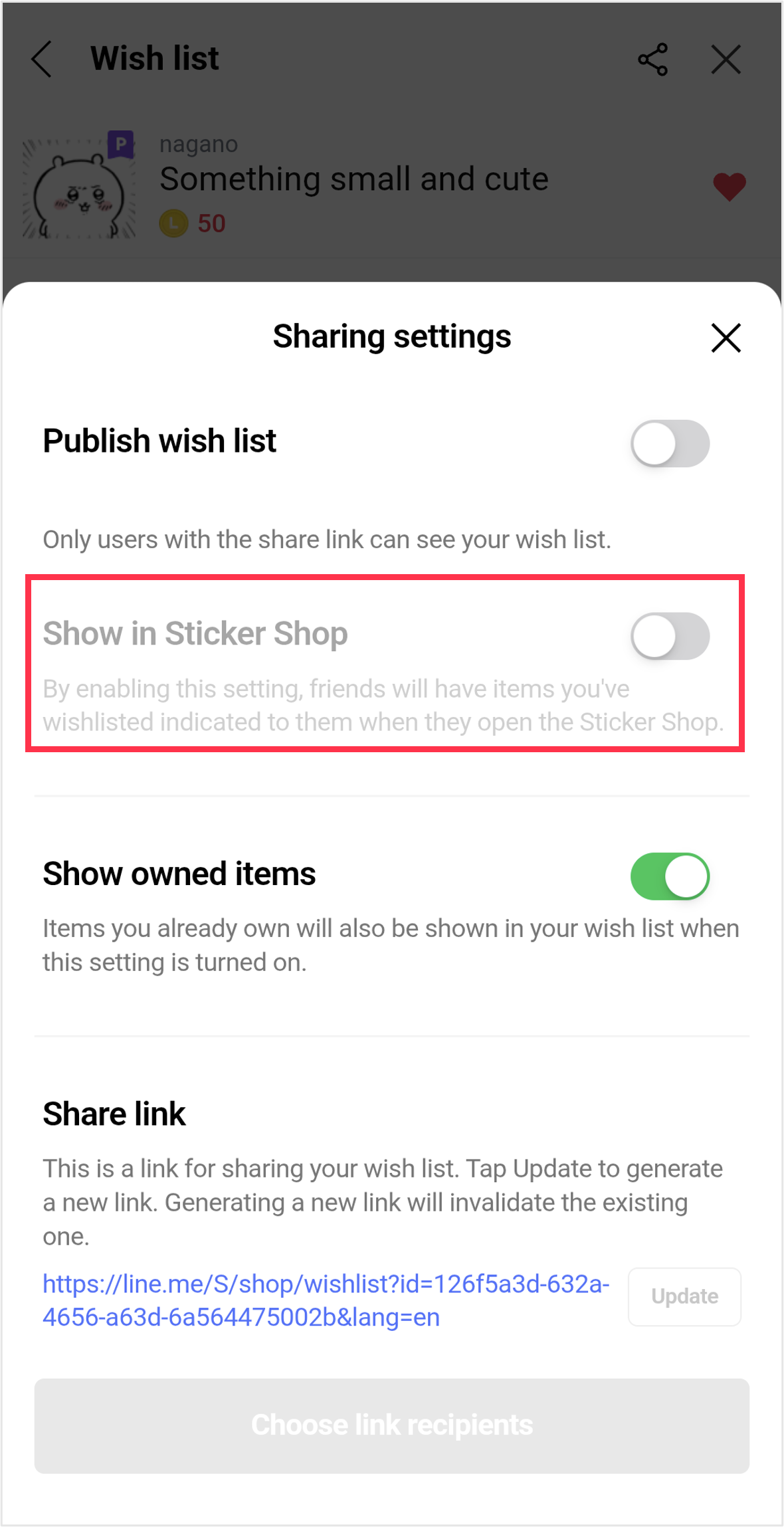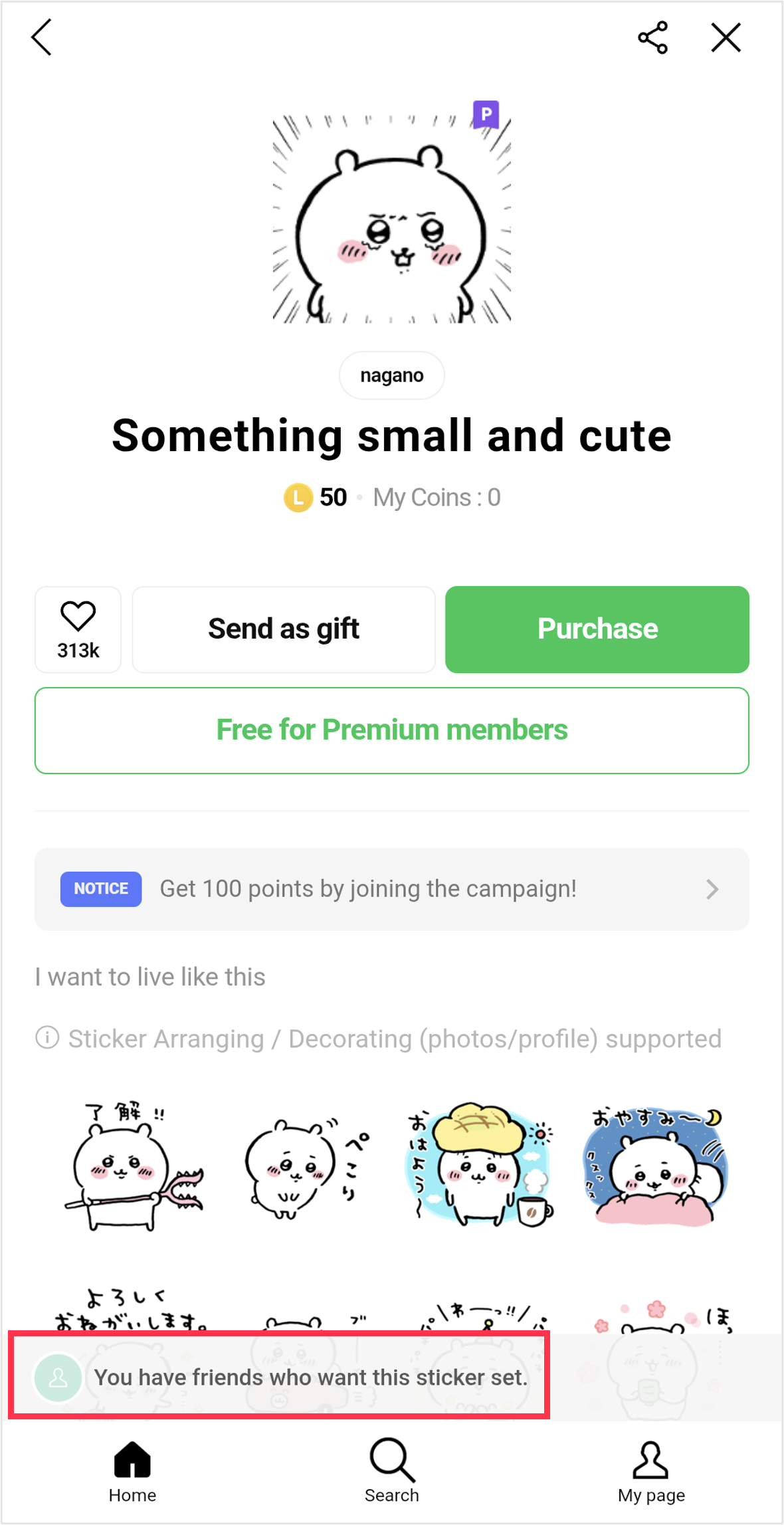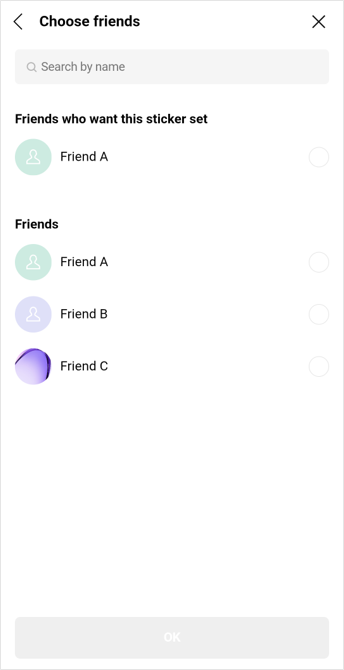To configure the privacy settings for your wish list, see the following information.
 Useful info
Useful info
Publishing your wish list
1. Open LINE on the main device your LINE account is registered to.2. Tap the Home tab > Stickers.
3. For iOS: Tap
 at the top left of the screen >
at the top left of the screen >  .
.For Android: Tap
 at the top right of the screen >
at the top right of the screen >  .
.4. Turn on Publish wish list.
Note:
- You can now generate a new link for sharing your wish list by tapping Update for the Share link section.
- You can also turn on or off the Show owned items and Show in Sticker Shop settings.
5. Tap Choose link recipients.
6. Tap the recipients you want to send the link to, or Copy link.
 Useful info
Useful info
Making your wish list private
1. Open LINE on the main device your LINE account is registered to.2. Tap the Home tab > Stickers.
3. For iOS: Tap
 at the top left of the screen > Wish list:Public at the bottom of the screen.
at the top left of the screen > Wish list:Public at the bottom of the screen.For Android: Tap
 at the top right of the screen > Wish list:Public at the bottom of the screen.
at the top right of the screen > Wish list:Public at the bottom of the screen.4. Turn off Publish wish list.