 Useful info
Useful infoTopics covered
‐ Settings and features to configure before making voice/video calls
‐ Features you can use during voice/video calls
Settings and features to configure before making voice/video calls:
Settings and features to configure before making voice/video calls:
Setting ringtones/ringback tones
On your main device (typically your smartphone)
1. Tap the Home tab > > Calls.
> Calls.2. Tap Ringtone or Ringback tone.
3. Tap the
 to the right of the ringtone/ringback tone you want to set.
to the right of the ringtone/ringback tone you want to set.You can play ringtones/ringback tones by tapping them. To stop playing the ringtone/ringback tone, tap
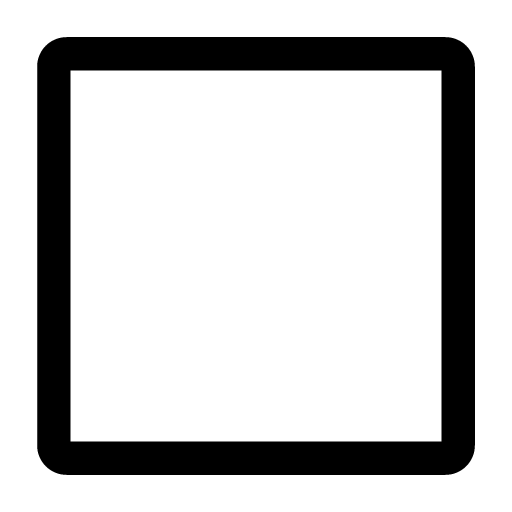 .
.If you joined LYP Premium (available in Japan), you can set your favorite songs as your ringtone/ringback tone.
On your sub device (typically your tablet)
iPad
1. Tap Settings > Calls.2. Tap Ringtone.
Tap
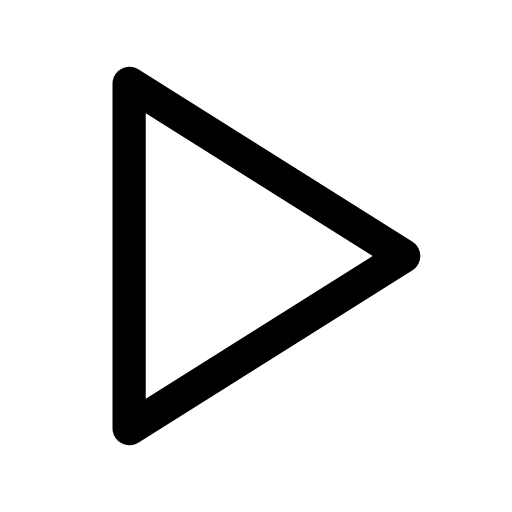 to the right of ringtones/playback tones to play them.
to the right of ringtones/playback tones to play them.Android
1. Tap the Home tab > > Calls.
> Calls.2. Tap Ringtone.
Tap
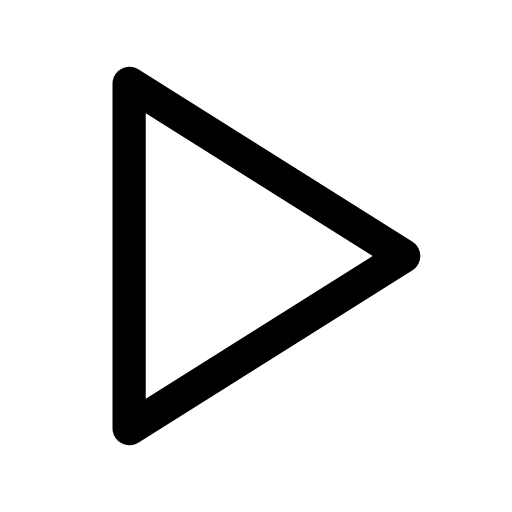 to the right of ringtones/playback tones to play them.
to the right of ringtones/playback tones to play them.Having high-definition (HD) video calls
For 1-on-1 video calls
On your main device (typically your smartphone)
iPhone
If you only want to have HD video calls on a Wi-Fi connection, see the steps below. Useful info
Useful info
 > Calls > Video call quality settings.
> Calls > Video call quality settings.2. Under 1-on-1 video call, turn ON HD on Wi-Fi only.
Android
1. Tap the Home tab > > Calls > Advanced call setting.
> Calls > Advanced call setting.2. Tap 1-on-1 video call quality > High-definition.
If you only want to have HD video calls on a Wi-Fi connection, turn on HD on Wi-Fi only for 1-on-1 video calls.
On your sub device (typically your tablet)
iPad
If you only want to have HD video calls on a Wi-Fi connection, see the steps below. Useful info
Useful info2. Under 1-on-1 video call, turn ON HD on Wi-Fi only.
Android
1. Tap the Home tab > > Calls > Advanced call setting.
> Calls > Advanced call setting.2. Tap 1-on-1 video call quality > High-definition.
If you only want to have HD video calls on a Wi-Fi connection, turn on HD on Wi-Fi only for 1-on-1 video calls.
For group video calls [iPhone]
 Be advised
Be advised• Have a video call at least one time.
• Use an iPhone XS or later iPhone model.
 > Calls > Video call quality settings.
> Calls > Video call quality settings.2. Turn ON HD group video call.
If you only want to have HD group video calls on a Wi-Fi connection, turn on HD on Wi-Fi only under Group video call.
[Android] Displaying incoming call notifications in full screen on the lock screen
1. Tap the Home tab >
 > Calls.
> Calls.2. Tap Receive LINE calls while screen is locked.
3. Turn ON permission for Allow full screen notifications from this app.
Note: The relevant setting name may differ depending on your device.
Features you can use during voice/video calls:
During voice/video calls, you can use various features such as sharing the screen you're looking at, reacting with stickers, and changing your background.
See the following sections for the steps on how to use each feature.
Sharing your screen in voice/video calls
 Be advised
Be advised- On iOS versions earlier than iOS 12.
- On some Android devices.
- In 1-on-1 voice calls.
iPhone/iPad
1. Tap Activities at the bottom right of the screen > the Screen share tab.2. Tap Screen share.
3. Tap Start Broadcast.
4. Go to the screen you want to share.
Note: You cannot use the screen sharing feature if someone else is already sharing their screen or a video.
To stop sharing your screen, tap the red status bar at the top of the screen > Stop, or go back to the LINE app and tap Stop sharing > Stop Broadcast.
Android
Sharing your screen
1. Tap Activities > the Screen share tab.2. Tap Screen share.
3. Tap Start now.
If you're asked to allow permission for the LINE app, try following the steps below on your device.
Note: These steps and labels may differ depending on your Android OS version and device.
1. Go to your device's Settings > Apps.
2. Tap LINE in your list of apps.
3. Turn ON Allow display over other apps.
Sharing websites
1. Exit the group video call screen and copy the URL you want to share.2. Go back to the group video call screen.
3. Tap the website that appears at the bottom of the screen.
4. Tap Start now.
Note: You cannot use the screen sharing feature if someone else is already sharing their screen or a video.
To stop sharing your screen, tap
 . Returning to the video call screen will automatically end the screen-sharing session. You can also drag
. Returning to the video call screen will automatically end the screen-sharing session. You can also drag  to move its location.
to move its location.Sharing YouTube videos in voice/video calls
 Be advised
Be advised- Update LINE if you can't play YouTube videos.
1. Tap Activities at the bottom right of the screen > the YouTube tab.
2. Enter text in the search field and tap search or
 .
.3. Tap the video you want to share.
4. Tap Share.
 Useful info
Useful info- To stop sharing a YouTube video, tap
 at the top right of the screen > Stop sharing.
at the top right of the screen > Stop sharing.- You cannot use the screen sharing feature if someone else is already sharing their screen or a video.
Using stickers in video calls
1. Tap the video call screen.2. Tap Camera effects at the bottom of the screen > Stickers or tap the face icon at the bottom left of the screen.
3. Select the sticker you want to use.
You can use the following sticker types:
Note: Sound stickers, some sticker sets, and emoji cannot be used.
• LINE and BT21 official stickers
• Effect stickers
• Message stickers
• Custom stickers
• Big stickers
• Creators' stickers
• Animated stickers
• Pop-up stickers
 Useful info
Useful info- Animated stickers appear until their animation finishes.
Changing your background in 1-on-1/group video calls
On your main device (typically your smartphone)
1. Tap the video call screen.2. At the bottom of the screen, tap Camera effects > Backgrounds.
3. Tap
 to set an image saved on your device as your background (or tap
to set an image saved on your device as your background (or tap  to set one from LINE).
to set one from LINE).4. Edit the photo any way you like, then tap Done.
On your sub device (typically your tablet)
iPad
1. Tap the video call screen.2. At the bottom of the screen, tap Camera effects > Backgrounds.
3. Tap
 to set an image saved on your device as your background (or tap
to set an image saved on your device as your background (or tap  to set one from LINE).
to set one from LINE).Android
1. Tap the video call screen.2. At the bottom of the screen, tap Camera effects > Backgrounds.
3. Tap
 to set an image saved on your device as your background (or tap
to set an image saved on your device as your background (or tap  to set one from LINE).
to set one from LINE).4. Edit the photo any way you like, then tap Done.
 Useful info
Useful info at the top left.
at the top left.
[Android] Displaying voice and video calls in compact mode
To turn on compact voice call mode:1. Tap the Home tab >
 > Calls.
> Calls.2. Turn ON Compact voice call mode and Allow display over other apps.
 Useful info
Useful info- Turn your camera and mic on/off.
- Switch to full screen mode.
- Turn the Allow picture-in-picture setting on/off from
 at the top left.
at the top left.- Close the screen by tapping
 at the top right. If you want to join the call again after closing the screen, tap Join or
at the top right. If you want to join the call again after closing the screen, tap Join or  .
.