Topics covered
- Searching messages/chats/friends/groups
- Announcing sent/received chat messages, polls, or events to other members
- Managing your chat list
- [Windows/Mac] Translating chat messages
- [Windows/Mac] Formatting chat messages
- [Windows/Mac] Keeping a chat displayed on top at all times
- [Windows/Mac] Inserting line breaks/Changing the chat message Send key
Searching messages/chats/friends/groups:
By using the search feature, you can easily find specific messages in a chat, as well as specific chats, messages, friends, or groups in your chat list. For more information, see the following sections.
Searching for specific messages in a chat
1. Open a chat and select at the top of the screen.
at the top of the screen.2. Enter what you want to search for in the text box.
You can search through messages for a specific date by tapping
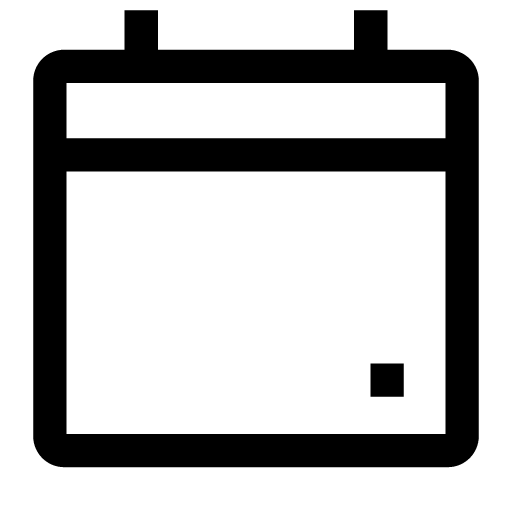 at the top right of the keyboard or to the right of the text box to select a specific date.
at the top right of the keyboard or to the right of the text box to select a specific date.Searching for specific chats/messages/friends/groups in the chat list
You can use keywords to search for specific chats/messages/friends/groups in the chat list. To do so, follow the steps below for your device.Note: Groups that specific friends are in also appear in search results.
Main device
1. Tap the search field above the chat list on the Chats tab.2. Enter what you want to search for in the text box.
Sub device
iPad/Android
1. Tap the search field above the chat list on the Chats tab.2. Enter what you want to search for in the text box.
Windows/Mac
Note: You can only search through chats and messages on Windows/Mac.1. Click
 > the search field above the chat list.
> the search field above the chat list.2. Enter what you want to search for in the text box.
Note: To get the best search results, enter a keyword that's at least two characters long.
Announcing sent/received chat messages, polls, or events to other members:
You can announce messages you've sent and received, polls you created, and events so they permanently appear at the top of a chat.
To announce a message, follow the steps below for your device.
Main device
1. Tap and hold the message you want to announce.2. Tap Announce.
Sub device
iPad/Android
1. Tap and hold the message you want to announce.2. Tap Announce.
Windows/Mac
1. Right-click the message you want to announce.2. Click Announce.
To announce a poll, follow the steps below for your device.
Note: You can use this feature on devices aside from LINE for iPad sub devices.
Main device
1. Tap at the bottom of a chat.
at the bottom of a chat.2. Tap Poll and then the poll you want to announce.
3. Tap Announce > OK.
Sub device
Android
1. Tap at the bottom of a chat.
at the bottom of a chat.2. Tap Poll and then the poll you want to announce.
3. Tap Announce > OK.
Windows/Mac
1. Right-click the poll you want to announce.2. Click Announce.
To announce an event, follow the steps below for your device.
Main device
1. Tap at the top of the chat.
at the top of the chat.2. Tap Events and then the event you want to announce.
3. Tap Set as announcement > OK.
Sub device
iPad/Android
1. Tap at the top of the chat.
at the top of the chat.2. Tap Events and then the event you want to announce.
3. Tap Set as announcement > OK.
Windows/Mac
1. Right-click the event you want to announce.2. Click Announce.
Managing your chat list:
You can manage your chat list by pinning specific chats to the top or sorting the list's order, making it easier to find the chats you need.
 Useful info
Useful info
 appears on your chat list, it means there's a message saved as a draft in the chat's text input field.
appears on your chat list, it means there's a message saved as a draft in the chat's text input field.  will disappear when you send or delete the message.
will disappear when you send or delete the message.
Pinning certain chats to the top of the chat list
You can pin your favorite chats so they always appear at the top of your chat list.
To pin/unpin a chat, follow the steps below for your device.
Main device
iPhone/iPad
1. Tap the Chats tab.2. Swipe right on the chat you want to pin/unpin, and then tap
 .
.Android
1. Tap the Chats tab.2. Tap and hold the chat you want to pin/unpin, and then tap Pin chat/Unpin chat.
Sub device
iPad
1. Tap the Chats tab.2. Swipe right on the chat you want to pin/unpin, and then tap
 .
.Android
1. Tap the Chats tab.2. Tap and hold the chat you want to pin/unpin, and then tap Pin chat/Unpin chat.
Windows/Mac
1. From the main menu, click .
.2. Right-click the chat you want to pin/unpin, and then click Pin chat/Unpin chat.
Note: You can also pin/unpin chats in each of your folders if you're organizing your chats with chat folders (smartphones and tablets/Windows and Mac PCs).
Changing how chats are sorted
To change how chats are sorted, follow the steps below for your device.
Main device
iPhone/iPad
1. Tap the Chats tab.2. Tap Chats at the top of the screen.
3. Tap either Time received, Unread messages, or Favorites.
Android
1. Tap the Chats tab.2. Tap
 at the top of the screen > Sort chats.
at the top of the screen > Sort chats.3. Tap either Time received, Unread messages, or Favorites.
 Useful info
Useful info
Sub device
iPad
1. Tap the Chats tab.2. Tap Chats at the top of the screen.
3. Tap either Time received, Unread messages, or Favorites.
 Useful info
Useful info
Android
1. Tap the Chats tab.2. Tap
 at the top of the screen > Sort chats.
at the top of the screen > Sort chats.3. Tap either Time received, Unread messages, or Favorites.
 Useful info
Useful info
Windows/Mac
1. From the main menu, click .
.2. Click
 to the right of the search field > Time received or Unread messages.
to the right of the search field > Time received or Unread messages.Using chat folders
Chat folders (smartphones and tablets/Windows and Mac PCs) allow you to organize your chats into All, Friends, Groups, Official accounts, and OpenChats.
Note: OpenChat is available in Japan, Taiwan, and Thailand.
[Windows/Mac] Translating chat messages:
To translate a chat message:
1. Open a chat and right-click the message you want to translate.
2. Click Translate.
3. Select the original language from the drop-down box on the left, and the target language from the drop-down box on the right.
Note: If you selected Detect language, the original language will be determined automatically.
4. Click Translate.
Chat messages can be translated to and from the following languages:
Arabic, Chinese (Simplified and Traditional), English, German, Hindi, Indonesian, Japanese, Korean, Myanmar language, Persian, Portuguese, Russian, Spanish, Thai, and Vietnamese
Note: Depending on the original language, the number of translatable languages may differ.
Click
 at the bottom of each language screen to copy the content, or click
at the bottom of each language screen to copy the content, or click  at the bottom of each language screen to share the content with other chats/save it to your Notes.
at the bottom of each language screen to share the content with other chats/save it to your Notes.[Windows/Mac] Formatting chat messages:
You can use text formatting when you enter your messages in a chat. See below for a list of the available formatting options and information on how to use them.
Note: Your messages will appear formatted after you send them in a chat.
| Formatting | Method | Example |
|---|---|---|
| Bold | Enter a half-width or full-width space and a half-width asterisk (*) before and after a word or phrase. | Wanna have the birthday party *tomorrow night* ? |
| Italic | Enter a half-width or full-width space and a half-width underscore (_) before and after a word or phrase. | _Yeah!_ Let's meet at my place. |
| Strikethrough | Enter a half-width or full-width space and a half-width tilde (~) before and after a word or phrase. | How does ~3:00~ 5:00 sound for today's appointment? |
| Emphasizing text | Enter a half-width or full-width space and a half-width backtick (`) before and after a word. | Hello everyone. I'd like to schedule the meeting for `3 pm` . Does that time work for you?` |
| Emphasizing paragraphs | Enter a half-width or full-width space and three half-width backticks (```) before and after a sentence. | Hello everyone. ```I'd like to schedule the meeting for 3 pm. Does that time work for you?``` |
 Useful info
Useful info
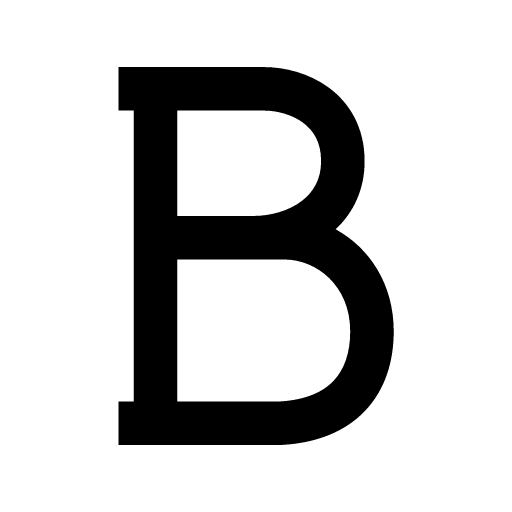 ,
, 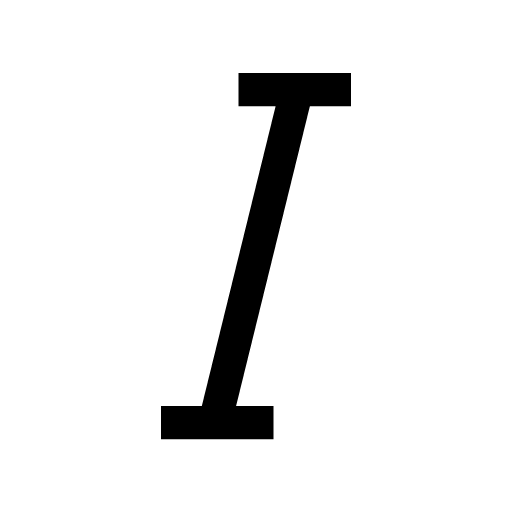 ,
, 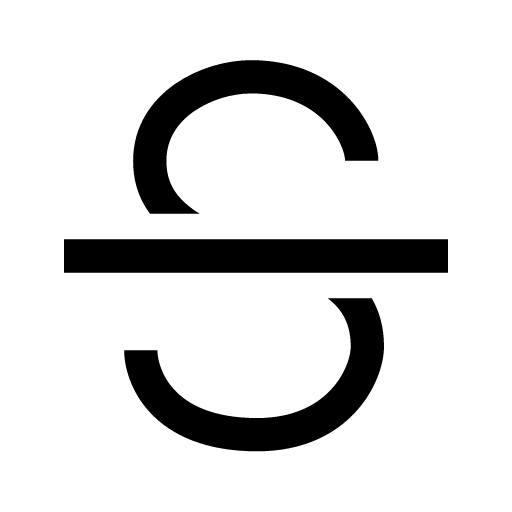 ,
,  , or the Text block icon that appears at the top of the text.
, or the Text block icon that appears at the top of the text.
[Windows/Mac] Keeping a chat displayed on top at all times:
To keep a chat displayed on top:
1. From the main menu, click
 .
.2. Double-click or right-click the chat you want displayed on the top > Open in separate window.
3. Click
 at the top of the chat.
at the top of the chat.4. Click Keep window on top.
To stop having a chat be displayed on top, click
 at the top of the chat > Keep window on top (in green text).
at the top of the chat > Keep window on top (in green text).[Windows/Mac] Inserting line breaks/Changing the chat message Send key:
The way to insert line breaks will vary depending on your Send key settings.
| To send messages | To insert line breaks | |
|---|---|---|
| Windows Mac |
Enter | Shift + Enter |
| Windows | Alt + Enter | Enter |
| Mac | Command + Enter | Enter (Return) |
To change the Send key for chat messages:
1. At the bottom of the main menu, click
 > Settings.
> Settings.2. Click Chats > the Basic tab.
3. Under Send key, select your preferred method.