To back up a chat's history as a text (.txt) file, refer to the steps below.
 Useful info
Useful infoMain device
1. Tap at the top of a chat > Settings.
at the top of a chat > Settings.2. Tap Export chat history and choose how you want to send the file.
Sub device
iPad/Android
1. Tap at the top of a chat > Settings.
at the top of a chat > Settings.2. Tap Export chat history and choose how you want to send the file.
Windows/Mac
1. From the main menu, click .
.2. Click or double click the chat you want to save.
3. Click
 at the top of the screen.
at the top of the screen.4. Click Save chat.
Note: Only the messages that currently appear in the chat will be saved.
While the contents of the chat are being saved,
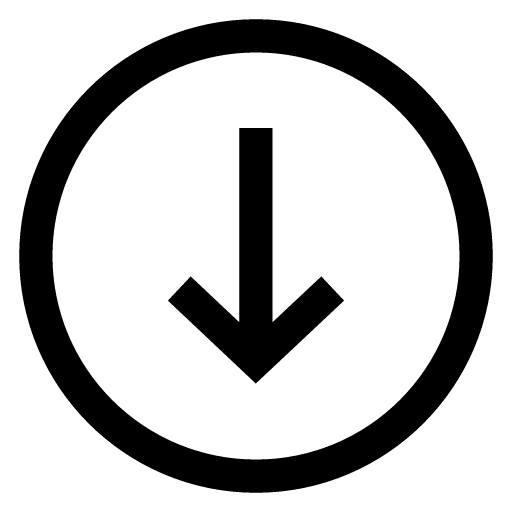 will appear at the top of the chat screen, allowing you to check the progress of your download.
will appear at the top of the chat screen, allowing you to check the progress of your download. Be advised
Be advised