You can use multitasking features in a LINE chat, such as chatting while watching a video. See below for more information.
Topics covered
- Chatting while watching videos or making video calls
- Watching YouTube videos together in group chats
Chatting while watching videos or making video calls:
To chat while making a video call or watching a video, see the steps below for your device.
iPhone/iPad
While watching a video (either sent from a device or via YouTube):1. Tap the YouTube thumbnail or video that was shared in a chat.
2. Tap the square icon at the top right of the screen.
Note: Tap the enlarge icon to make the video full-screen again.
While making a video call:
1. At the top of a chat, tap
 > Video call.
> Video call.2. Tap the arrow at the top of the screen.
Note: Tap the video call screen to make it full-screen again.
You can move the compact window wherever you like.
Android
While watching a video sent from a device (only on Android OS 8.0 and later):1. Tap a video that was shared in a chat.
2. Tap the square icon at the top right of the screen.
Note:
- The first time you use this feature, you'll need to turn on Allow permission.
- YouTube is not supported.
While making a video call:
Note: This feature cannot be used on some devices
1. At the top of a chat, tap
 > Video call.
> Video call.2. Tap the back icon on your device.
You can move the shrunken screen wherever you like.
Note: Tap the arrow to enlarge the screen.
Watching YouTube videos together in group chats:
To watch a YouTube video that was shared in a group chat, see the steps below:
1. Tap Share screen in call on the YouTube video preview message shared in the chat.
2. Select Voice call or Video call to start a call and watch the video with chat members.
Note: If you played a YouTube video in a chat, tap
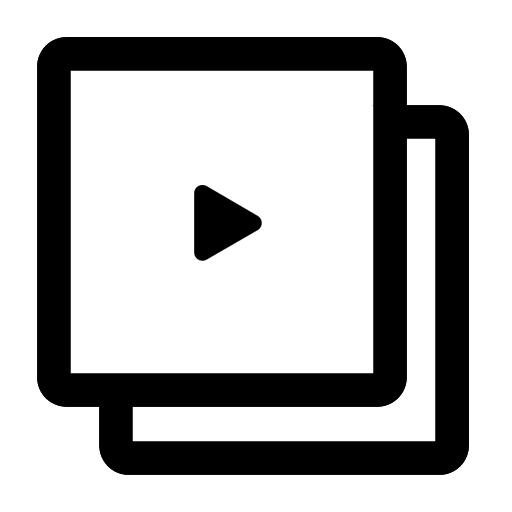 at the top of the screen to share it.
at the top of the screen to share it.If you have URL previews turned off, the Share screen in call option will not appear. Please check your URL previews settings and make sure it's turned on.
Note: The Share screen in call button at the bottom of YouTube video preview messages is only processed and created on your device, and not on LINE's servers.