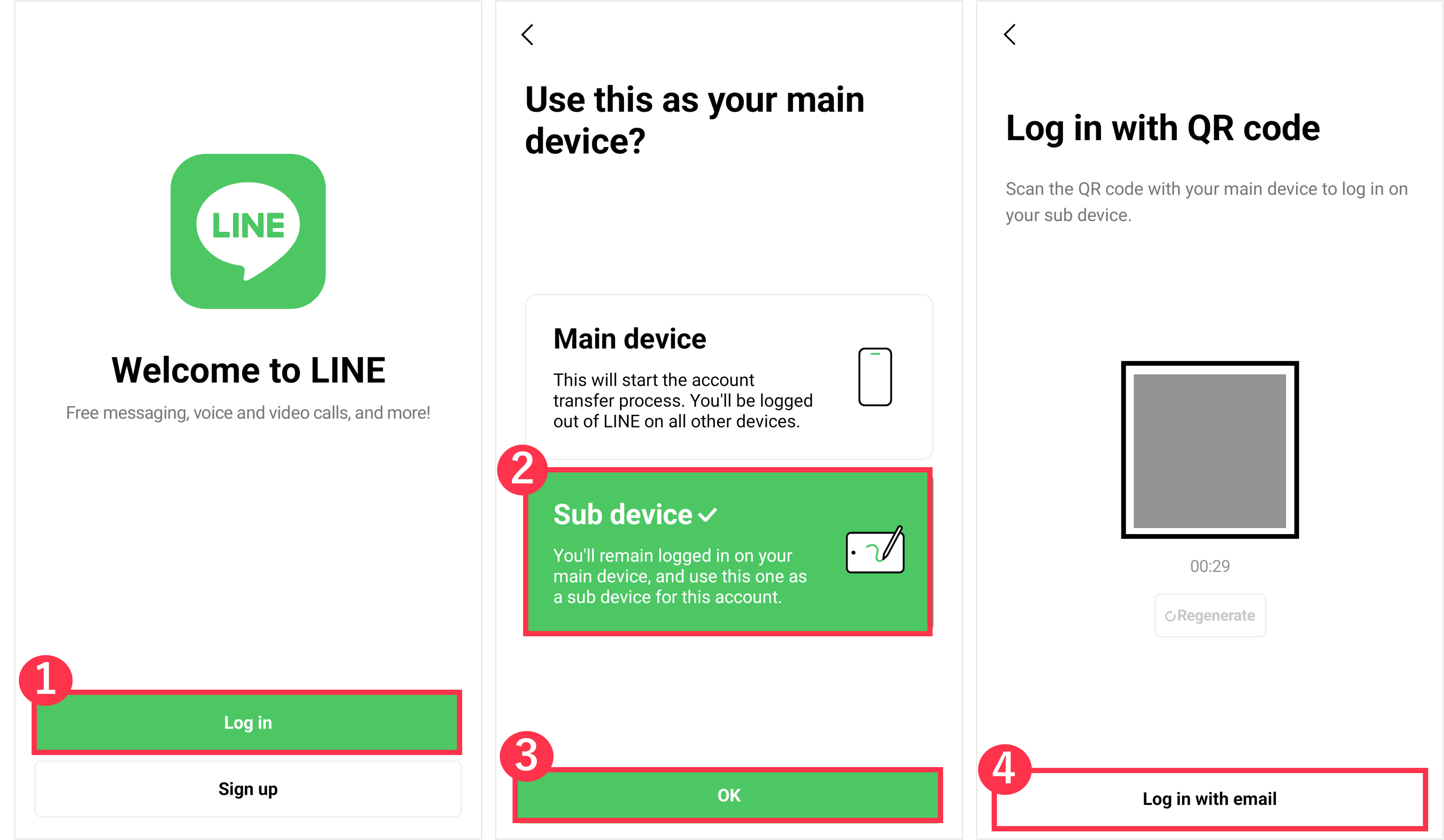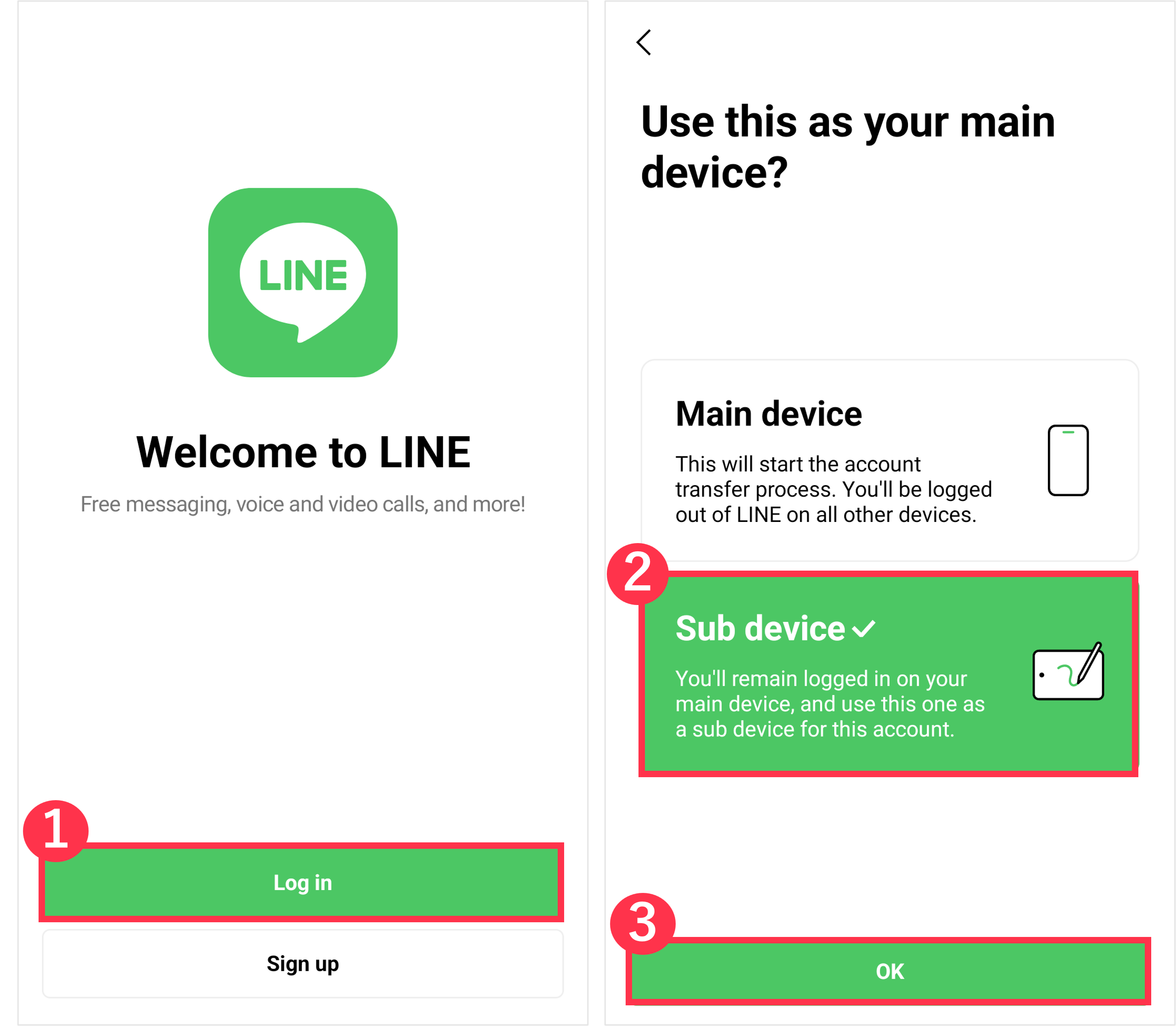Important: To log in to LINE on Android as a sub device, you need to use LINE version 15.3.0 or later. Update to the latest version of LINE.
 Useful info
Useful infoTopics covered
- The verification code used to log in to your sub device
- Logging in to LINE on your sub device
- Logging out of LINE on your sub device
The verification code used to log in to your sub device:
You may be asked to enter a verification code on your main device when you log in to LINE for the first time or when you reinstall LINE on your sub device. If you're asked to enter a verification code, see the following steps.
1. Start LINE on your main device.
2. Enter the verification code that appears on your sub device into your main device.
3. Confirm that the device you are trying to log in with is correct, and check the box.
4. Tap Verify.
Note:
- Be sure to enter the verification code that's displayed within three minutes.
- If the screen to enter the verification code doesn't appear on LINE on your main device, restart LINE on your main device and try logging in to LINE on your sub device again.
Logging in to LINE on your sub device:
You can log in to LINE on your sub device with:
• An email address
• A QR code
• Biometric information (using your main device to log in)
Logging in with an email address
You may be asked to enter a verification code on your main device when you log in to LINE for the first time on your sub device.
iPad
1. Register an email address on your main device if you haven't already.2. Start LINE on your sub device.
3. Tap Other ways to log in > Log in with email.
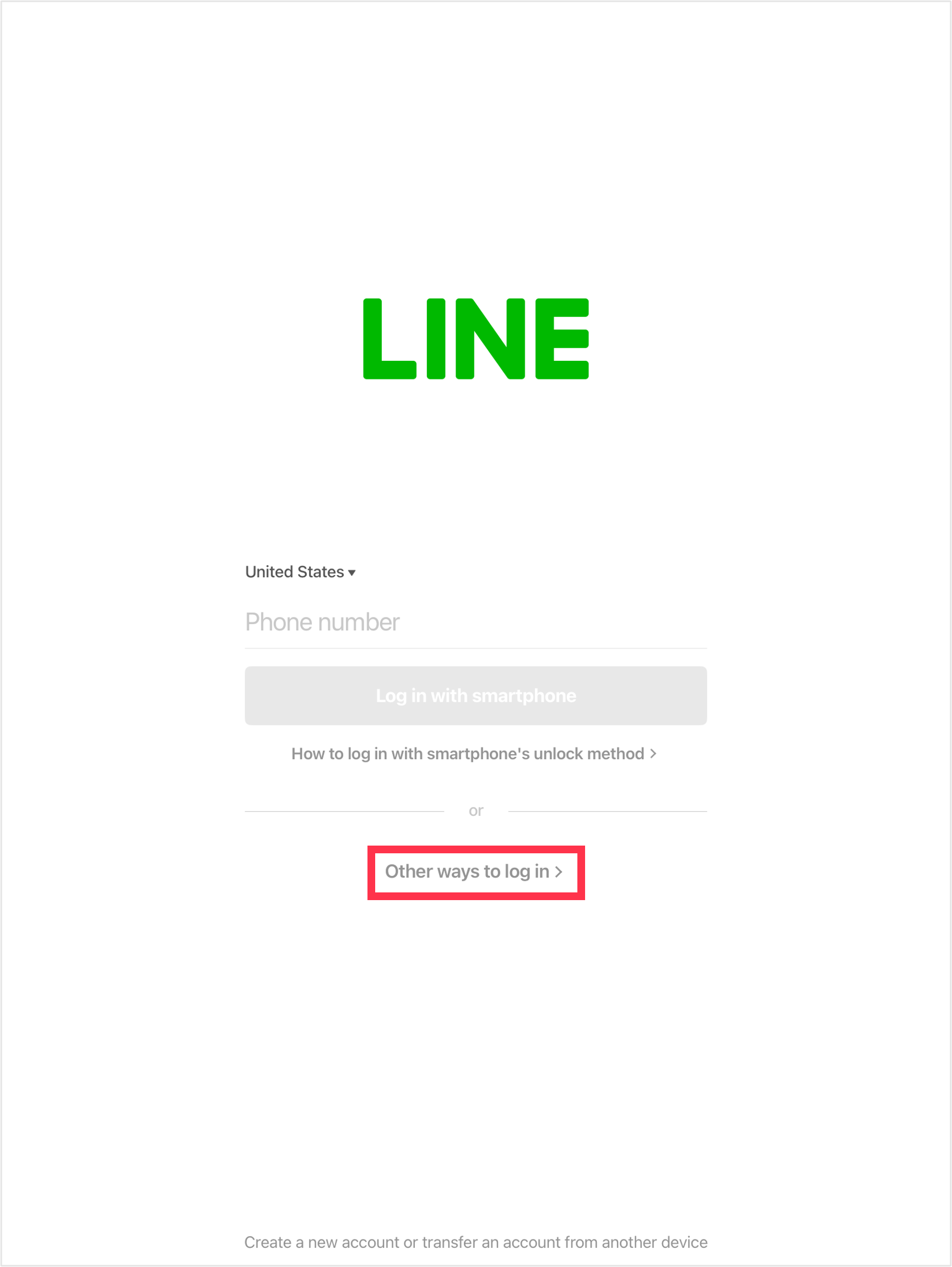
4. Enter your registered email address and password, then tap Log in.
Android
1. Register an email address on your main device if you haven't already.2. Start LINE on your sub device.
3. Tap Log in > Sub device > OK > Log in with email.
4. Enter your registered email address and password, then tap
 .
.Logging in with a QR code
You may be asked to enter a verification code on your main device when you log in to LINE for the first time on your sub device.
iPad
1. Start LINE on your sub device.2. Select Other ways to log in.
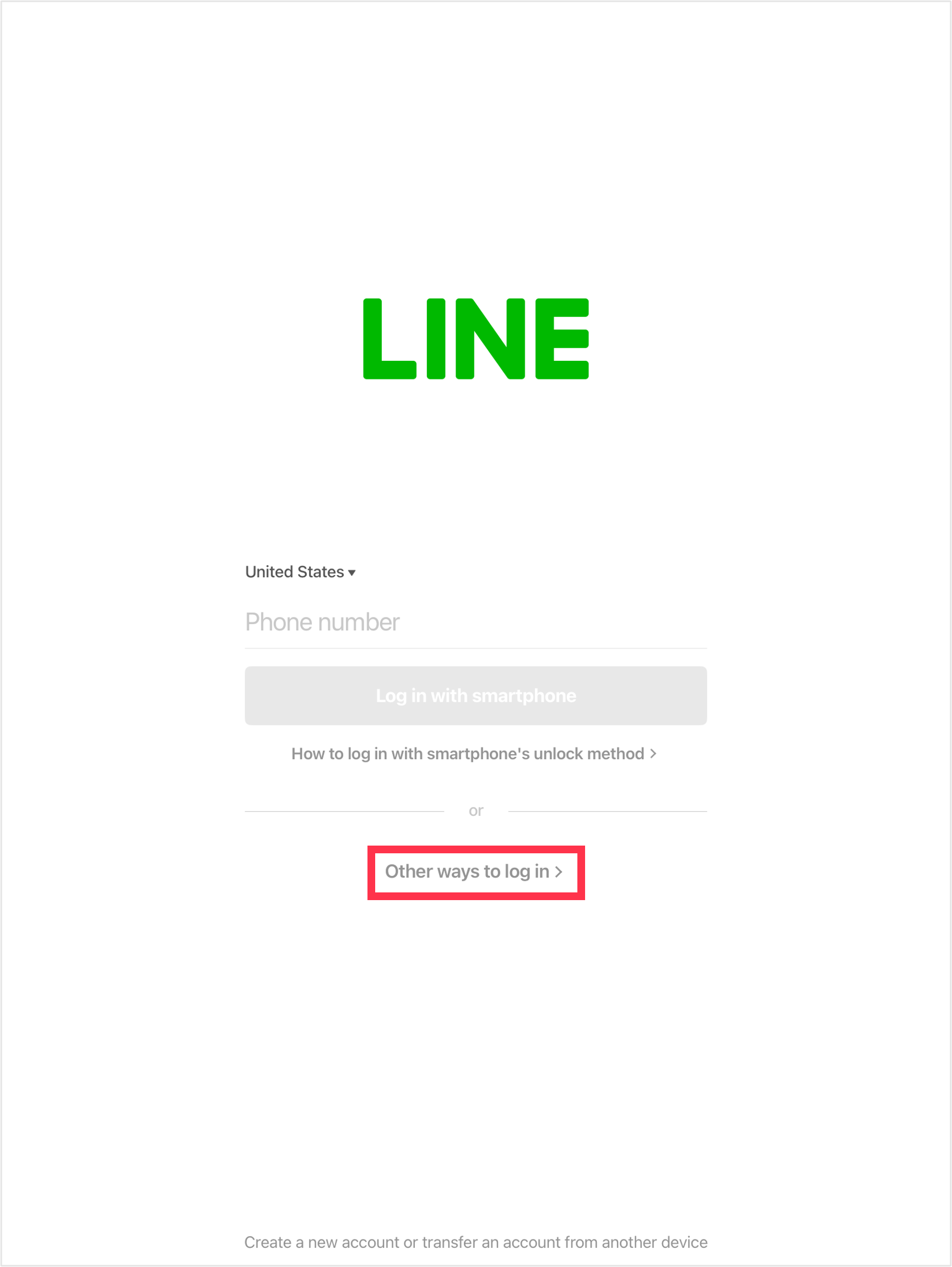
3. Start the QR code reader on your main device and scan the QR code that appears on your sub device.
4. On your main device, tap Log in > Verify.
Android
1. Start LINE on your sub device.2. Tap Log in > Sub device > OK.
3. Start the QR code reader on your main device and scan the QR code that appears on your sub device.
4. On your main device, tap Log in > Verify.
 Useful info
Useful info- If the QR code expired, tap
 and log in from the updated QR code.
and log in from the updated QR code.
Logging in with biometric information (using your main device to log in)
Note: The contents of this section only apply to LINE accounts created with LINE versions earlier than 13.11.0 if you're not using LINE in Hong Kong, Japan, Korea, Taiwan, or Thailand.
 Useful info
Useful infoBy logging in with your biometric information, you can manage your LINE account more securely than with using an email address and password.
Note: Your biometric information isn't saved on the LINE app or servers.
For the requirements and preparations for logging in with biometric information, refer to the following Help article.
How logins with biometric information work
When logging in to LINE with biometric information for the first time:
1. Start LINE on your sub device.
2. Enter your phone number and tap Log in with smartphone.
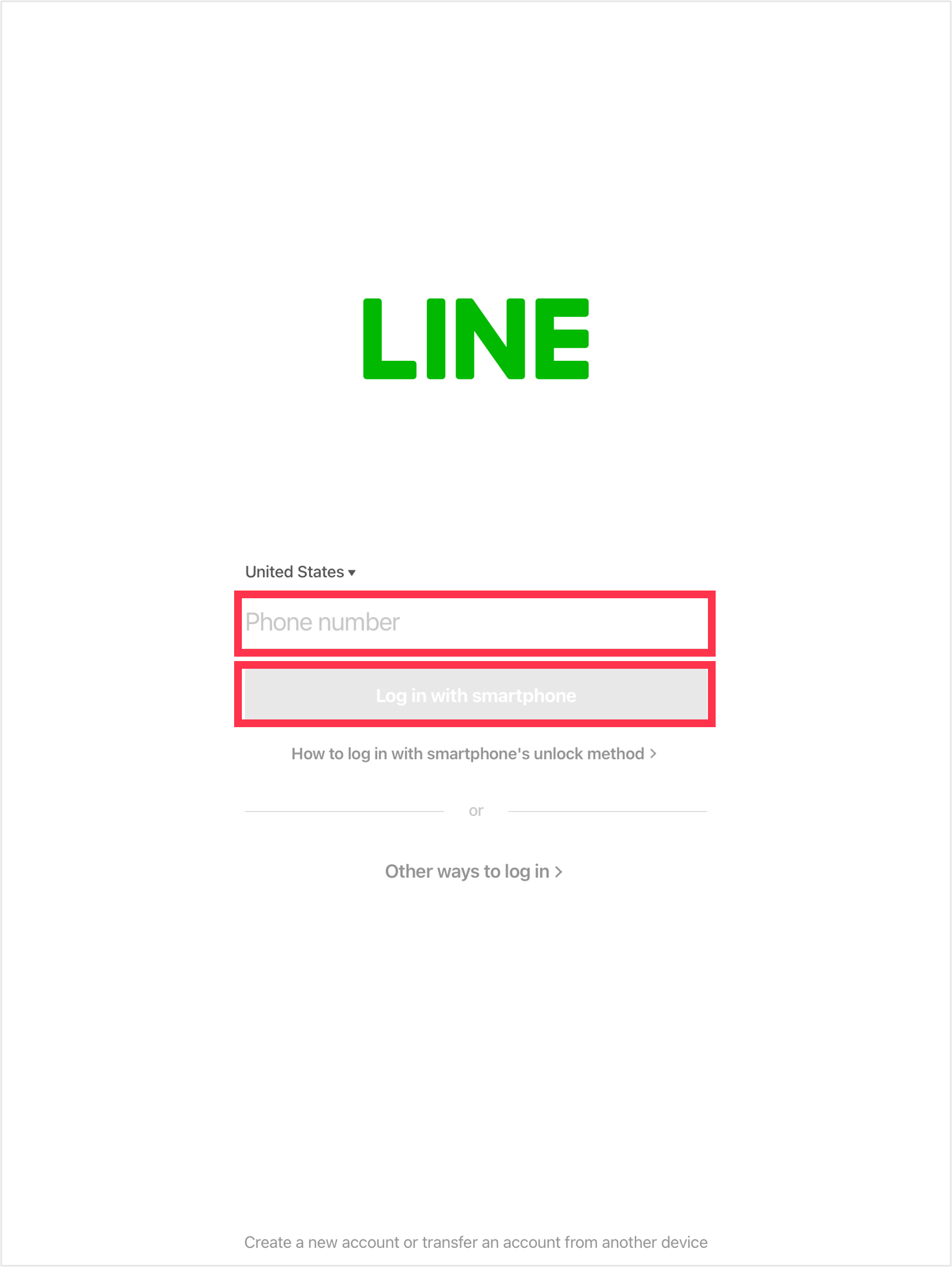
3. Tap Show verification code.
4. Start LINE on your main device and tap the Home tab >
 > Account > Pair a new device.
> Account > Pair a new device.5. Enter the verification code that appears on your sub device into your main device.
6. Authenticate the login with the biometric information on your main device when prompted to do so.
When logging in after the first time:
1. Start LINE on your sub device.
2. Enter your phone number and tap Log in with smartphone.
3. Start LINE on your main device and authenticate the login with the biometric information when prompted to do so.
"Login successful!" will appear when you're logged in. The LINE official account will also send a login notification message to you on your main device.
 Useful info
Useful infoLogging out of LINE on your sub device:
To log out of LINE on your sub device:
1. On your sub device, tap Settings > Account.
2. iPad: Tap Log out > OK > OK.
Android device: Tap Log out > Log out.