To use LINE without closing the web page you're viewing, try either of the following methods.
• If you receive a LINE notification while viewing a web page on LINE, tap the notification.
• If you see
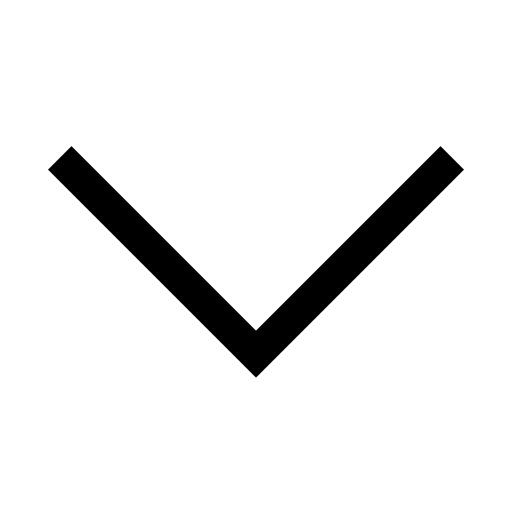 at the top left of the web page you're viewing, tap
at the top left of the web page you're viewing, tap 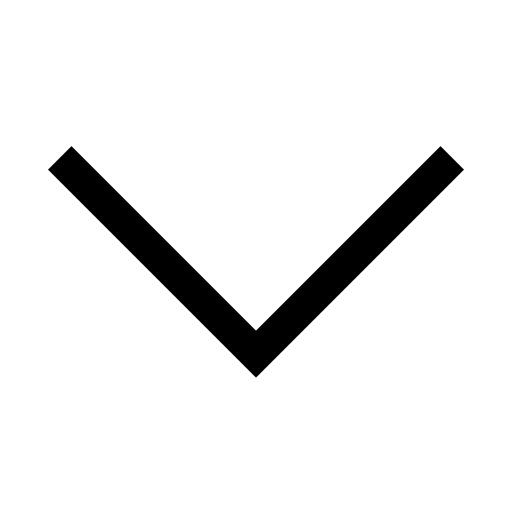 .
.Note: Both of these methods will move the web page to the top right of the screen, where it will appear as an icon. To return the browser to its original size, tap the minimized icon.
To close a web page shown as an icon:
iOS
Try one of the following methods.• Tap the minimized icon >
 at the top right of the opened web page.
at the top right of the opened web page.• Tap and hold the icon, then drag it to the
 that appears at the bottom of the screen.
that appears at the bottom of the screen.• Quickly swipe down from the top of the opened web page.
Note: With some services (like Sticker Shop), quickly swiping down from the top of the web page you have open will move the web page to the top right of the screen, where it will appear as an icon.
• Drag the icon and swipe it off of the screen.
Android
Try either of the following methods.• Tap the minimized icon >
 at the top right of the opened web page.
at the top right of the opened web page.• Tap and hold the icon, then drag it to the
 that appears at the bottom of the screen.
that appears at the bottom of the screen.