LINE Schedule lets you create events with your friends. For instructions on how to use LINE Schedule, see the information below.
Topics covered
- Creating/editing events
- Deleting events
- Responding to events and checking your friends' RSVP statuses
Creating/editing events:
Creating an event
You can create an event using the Schedule feature in a chat. This feature lets you share events with everyone in the chat it's created in and with friends who aren't in the chat.
To create an event:
1. Open the chat you want to create an event in.
2. Tap
 at the bottom of a chat > Schedule.
at the bottom of a chat > Schedule.3. Enter the event name and details.
4. Tap Pick Dates.
5. Select the dates for your event and tap OK.
6. Tap Invite Members.
7. Enter/edit your message and tap Send.
You can use the following features on the Event Details screen after sending your event.
•
 , which lets you edit an event.
, which lets you edit an event.• Invite, which lets you invite more friends to the event.
Note: You can invite up to 30 people to an event, including those who aren't in the chat. Invitees can also invite others to the event.
• Send Message to Respondents, which lets you send chat messages to respondents.
Note: You have to be friends with the respondent to send chat messages on LINE.
• Copy event link, which lets you copy and share the event link with other chats and other places.
Editing an event
An event can be edited by the creator and anyone who has been invited to it.
To edit an event:
1. Open the chat with the event you want to edit.
2. Tap View now in the event message that was sent in a chat.
3. Tap
 at the top right of the screen.
at the top right of the screen.4. Edit the relevant information, then tap Update > OK.
Checking your events
To view all events you have created or been invited to, please use one of the following methods.
• Tap LINE Schedule at the bottom of the event message that was sent in a chat.
• Tap
 at the bottom of a chat > Schedule >
at the bottom of a chat > Schedule > 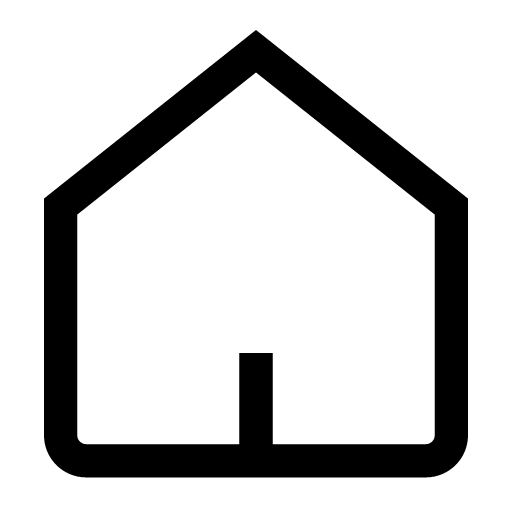 at the top of the screen.
at the top of the screen.Deleting events:
An event can only be deleted by the person who created it. Also, events will be automatically deleted if they aren't updated within one month of the last date that they were edited.
To delete an event:
1. Open the chat with the event you want to delete.
2. Tap View now in the event message that was sent in a chat.
3. Tap
 at the top right of the screen.
at the top right of the screen.4. Tap Delete Event > OK.
Responding to events and checking your friends' RSVP statuses:
To respond to an event that was shared with you, follow the steps below.
1. Open the chat with the event you want to respond or check your response to.
2. Tap View now in the event message that was sent in a chat.
3. Tap Respond.
4. Select either the checkmark, "?", or X, and tap OK > OK.
To check your friends' RSVP statuses, tap the date on the Event Details screen.
See also:
The friends I invited to a LINE Schedule event aren't receiving my message