To set or change the font in the LINE app (including your chats), please refer to the following information.
 Useful info
Useful info- Your device's font settings may be applied to LINE even if you change the font in LINE.
 Useful info
Useful infoOn your main device (typically your smartphone)
1. Tap the Home tab > > Fonts.
> Fonts.2. Select the font you want to set/change to.
3. Tap Apply.
On your sub device (typically your tablet)
iPad
1. Tap Settings > Fonts.2. Select the font you want to set/change to.
3. Tap Apply.
Android
1. Tap the Home tab > > Fonts.
> Fonts.2. Select the font you want to set/change to.
3. Tap Apply.
Note:
- LYP Premium (Japan)/LINE Premium (Thailand) members can also select fonts listed with
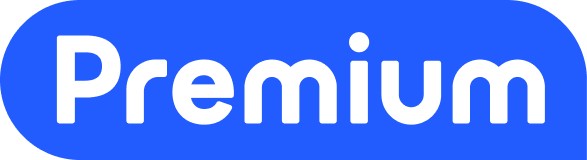 .
.- If you're unable to change the font in LINE, try updating LINE to the latest version.