Paid items (stickers/emoji)
Note: LINE Stickers Premium is only available in Indonesia, Japan, Taiwan, and Thailand.
Emoji are illustrations that you can insert into text messages. When you send up to three emoji on their own, they will appear larger, similar to stickers. You can also use them as reactions.
Topics covered
- Purchasing stickers/emoji
- [Windows/Mac] Expiring stickers
- [Windows/Mac] Easily finding stickers/emoji via text input
- [Windows/Mac] Changing the order of sticker and emoji sets
- [Windows/Mac] Hiding/showing sticker and emoji sets
Purchasing stickers/emoji:
Stickers and emoji can be purchased on a PC or smartphone. See the following sections for the steps to purchase stickers.
If you're using a PC:
Stickers can be purchased on LINE STORE. You can access the purchase screen using either of the following methods.
• Click a sticker or emoji sent by a friend in a chat.
• Click
 at the bottom right of the text box >
at the bottom right of the text box > 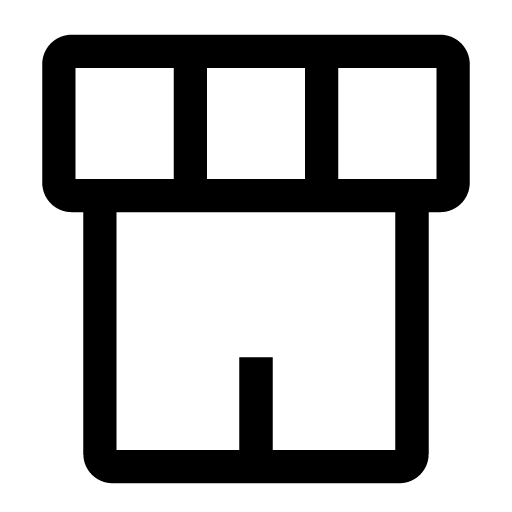 at the top left of the screen.
at the top left of the screen.If you're using a smartphone:
To purchase items on your smartphone, see the following Help content.
Purchasing stickers
Purchasing emoji
 Useful info
Useful info at the bottom of a chat > the relevant sticker/emoji set to download it.
at the bottom of a chat > the relevant sticker/emoji set to download it.- Items that are or may be generated or modified by AI are marked with
[Windows/Mac] Expiring stickers:
You can check which stickers will expire soon or have already expired from your sticker selection list in a chat.
Stickers with a red badge have already expired. Once a sticker set expires, it will automatically be deleted 20 days later. After displaying the tab for the relevant sticker set, it will be immediately deleted when you select another tab.
Stickers with a yellow badge will expire within 10 days. The number of days remaining will appear at the bottom of the relevant sticker tab.
[Windows/Mac] Easily finding stickers/emoji via text input:
The suggestion feature displays stickers and emoji that match the text you enter, letting you quickly choose the sticker or emoji that you want.
Note: Some stickers and emoji are not compatible with this feature.
To set the suggestion feature setting:
1. At the bottom of the main menu, click
 > Settings.
> Settings.2. Click Chats.
3. Under Sticker suggestions, check the box next to Display suggestions.
If you want to add a language to use with the suggestion feature, click
 next to that language in the Add languages column. The languages you've already downloaded appear in the Language column.
next to that language in the Add languages column. The languages you've already downloaded appear in the Language column.[Windows/Mac] Changing the order of sticker and emoji sets:
1. Click
 at the bottom of a chat.
at the bottom of a chat.2. Click the menu icon at the top right of the screen.
Note:
- If you're using LINE Stickers Premium, click My Stickers.
- LINE Stickers Premium is only available in Indonesia, Japan, Taiwan, and Thailand.
3. Click the Stickers or Emoji tab.
4. Click and hold
 to the left of an item, then drag the item to your preferred location.
to the left of an item, then drag the item to your preferred location.[Windows/Mac] Hiding/showing sticker and emoji sets:
To hide a sticker or emoji set:
1. Click
 at the bottom of a chat.
at the bottom of a chat.2. Click the menu icon at the top right of the screen.
Note:
- If you're using LINE Stickers Premium, click My Stickers.
- LINE Stickers Premium is only available in Indonesia, Japan, Taiwan, and Thailand.
3. Click the Stickers or Emoji tab.
4. Click
 to the right of the item.
to the right of the item.To unhide a sticker or emoji set, click
 to the right of it. You can also unhide all sticker and emoji sets on the screen by clicking Show all at the bottom of the screen.
to the right of it. You can also unhide all sticker and emoji sets on the screen by clicking Show all at the bottom of the screen.Was this page helpful?
Thank you for your feedback!
If you have any other questions, please contact us here.
Sorry about that. What went wrong?
Note:
- Do not enter any personal information.
- We cannot respond to comments received from this form.
Sound stickers
These stickers play sounds with still images. Sounds will play when:
• Your device is not in silent mode.
• You send or receive sound stickers with the chat screen opened.
• You click to preview a sound sticker on the Sticker Shop.
• You have the volume raised on your device and click a sound sticker.
Custom stickers
Custom stickers let you personalize them by adding your own captions. You can edit the captions for custom stickers as many times as you like.
 Useful info
Useful info- Editing a caption does not affect stickers that have already been sent.
1. Click
 at the bottom of a chat.
at the bottom of a chat.2. Click the custom sticker set you want to edit from your list of sticker sets.
Note: Custom sticker sets are marked with
 .
.3. Click Edit caption at the bottom of the sticker set.
4. Enter your text and click Save.
Message stickers
Message stickers let you personalize them by adding full sentences (up to 100 characters, including spaces).
You can edit the text in message stickers as many times as you like. Also, you can preview how your text will look before purchasing a message sticker set.
 Useful info
Useful info1. Click
 at the bottom of a chat.
at the bottom of a chat.2. Click the message stickers you want to edit from your list of sticker sets.
Note: Message sticker sets are marked with
 .
.3. Click
 for the sticker you want to edit.
for the sticker you want to edit.4. Enter your text and click Save.
Your new text will be saved in the sent message sticker so it can be used again in the future.
Was this page helpful?
Thank you for your feedback!
If you have any other questions, please contact us here.
Let us know if we can make it better.
Note:
- Do not enter any personal information.
- We cannot respond to comments received from this form.
Sorry about that. What went wrong?
Note:
- Do not enter any personal information.
- We cannot respond to comments received from this form.
LINE Stickers Premium is a flat-rate subscription service that gives you unlimited use of a variety of Premium stickers and emoji without having to purchase them. You can sign up for LINE Stickers Premium from the smartphone version of LINE or LINE STORE.
To learn more about LINE Stickers Premium, see the following Help article.
About LINE Stickers Premium
Topics covered
- Checking your Premium sticker and emoji sets
- Hiding/showing your Premium sticker and emoji sets
- Deleting your Premium sticker and emoji sets
- Re-downloading deleted sticker and emoji sets
- Using your old stickers and emoji after signing up for a LINE Stickers Premium plan (course) again
Checking your Premium sticker and emoji sets:
1. Click
 at the bottom of a chat.
at the bottom of a chat.2. Click the menu icon at the top right of the screen > My Premium stickers.
3. Click the Stickers or Emoji tab and check your items.
Note: The Emoji tab will only appear with a Deluxe course (plan).
Hiding/showing your Premium sticker and emoji sets:
To hide a downloaded Premium sticker or emoji set:
1. Click
 at the bottom of a chat.
at the bottom of a chat.2. Click the menu icon at the top right of the screen > My Premium stickers.
3. Click the Stickers or Emoji tab.
4. Click
 to the right of the item you want to hide.
to the right of the item you want to hide.Note: The Emoji tab will only appear with a Deluxe course (plan).
To unhide a sticker or emoji set, click
 to the right of it.
to the right of it.Deleting your Premium sticker and emoji sets:
1. Click
 at the bottom of a chat.
at the bottom of a chat.2. Click the menu icon at the top right of the screen > My Premium stickers.
3. Click the Stickers or Emoji tab.
4. Click
 to the right of the item you want to delete.
to the right of the item you want to delete.5. Click Delete.
Note: The Emoji tab will only appear with a Deluxe course (plan).
Re-downloading deleted sticker and emoji sets:
1. Click
 at the bottom of a chat.
at the bottom of a chat.2. Click the menu icon at the top right of the screen > Premium download history.
3. Click the Stickers or Emoji tab.
4. Click
 to the right of the item you want to download again.
to the right of the item you want to download again.Note: The Emoji tab will only appear with a Deluxe course (plan).
Using your old stickers and emoji after signing up for a LINE Stickers Premium plan (course) again:
1. Click
 at the bottom of a chat.
at the bottom of a chat.2. Click the menu icon at the top right of the screen > My Premium stickers.
3. Click the Stickers or Emoji tab.
4. Click
 to the right of the item you want to use
to the right of the item you want to useNote:
- The Emoji tab will only appear with a Deluxe course (plan).
- If you canceled your plan and signed up again before the plan expired, you don't need to follow the steps above to keep using your stickers and emoji.
Was this page helpful?
Thank you for your feedback!
If you have any other questions, please contact us here.
Let us know if we can make it better.
Note:
- Do not enter any personal information.
- We cannot respond to comments received from this form.
Sorry about that. What went wrong?
Note:
- Do not enter any personal information.
- We cannot respond to comments received from this form.
• Content that uses materials generated by AI based on specific instructions, either in their original form or combined with other materials.
• Content created wholly or predominantly by AI.
• Content generated or modified by AI to resemble photos taken with a camera.
How to identify AI-generated content
If any of the following criteria are met, the content will be considered AI-generated and marked with
Content is considered AI-generated if:
• It was generated by AI during its creation.
• AI was used as a support tool in course of its creation.
• We determined that the content may have been generated or modified using either of the above methods.
Applicable content
• Stickers
• Emoji
• Themes
 Be advised
Be advisedFeedback or inquiries about AI-generated content
If you have any feedback or inquiries regarding content marked with
I have an issue with a creators' sticker set being sold
Was this page helpful?
Thank you for your feedback!
If you have any other questions, please contact us here.
Let us know if we can make it better.
Note:
- Do not enter any personal information.
- We cannot respond to comments received from this form.
Sorry about that. What went wrong?
Note:
- Do not enter any personal information.
- We cannot respond to comments received from this form.









Let us know if we can make it better.
Note:
- Do not enter any personal information.
- We cannot respond to comments received from this form.